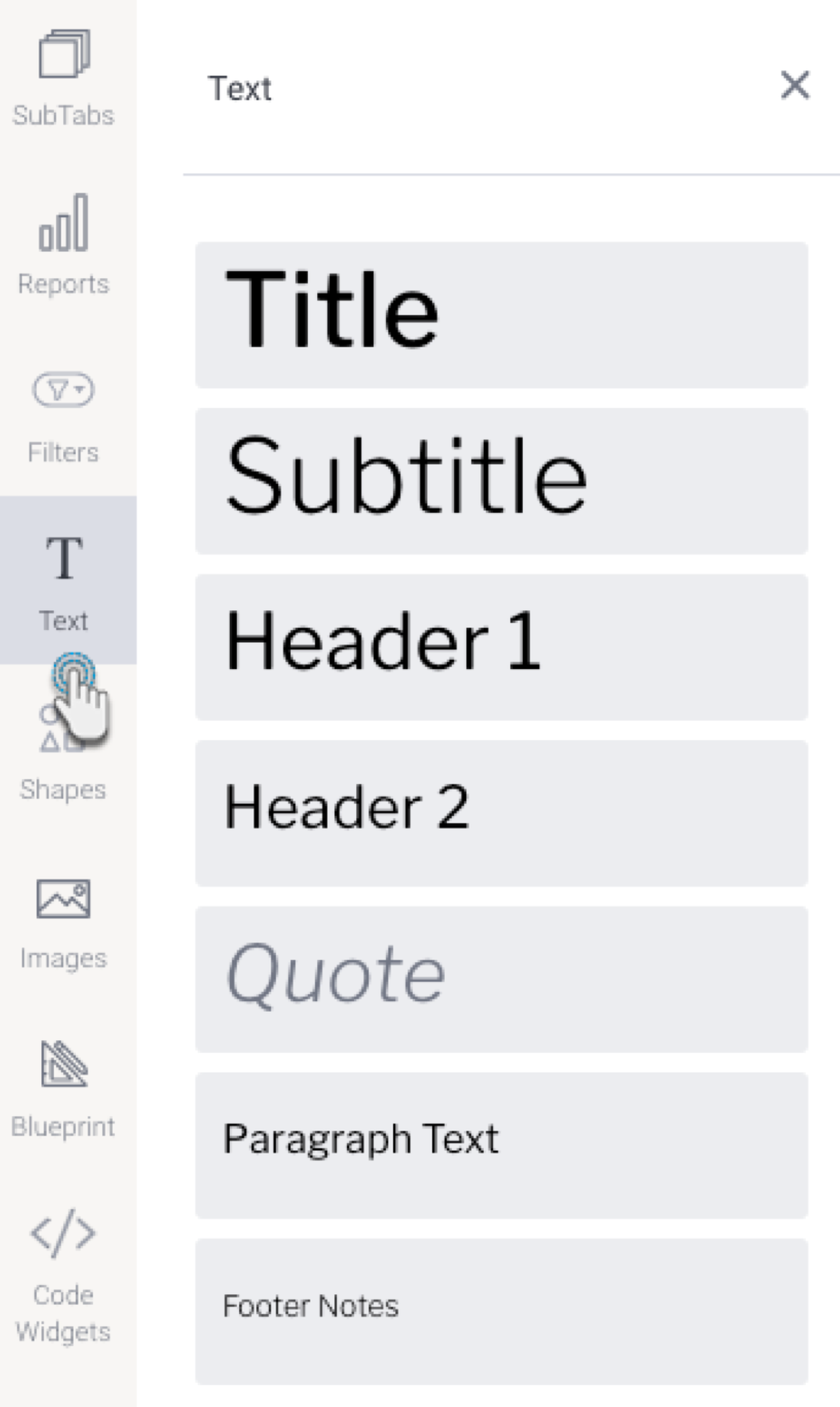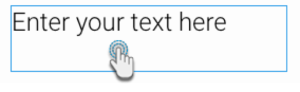Page History
...
- Click on the Text Widget button on the left side of the screen.
- Drag a text widget of any size to where you wish to display it on the presentation.
- Click on the dropped widget in the presentation to add text that you wish to display.
- You can customize the text through the Text widget’s properties panel. This panel appears on the right side once the text widget is selected. Refer to the Properties section below to learn about the types of customization available on a text widget.
- You can also add an action event that will be triggered when this widget is clicked. See the Actions section in the widget's property table below for more information.
- Additional options are available by right-clicking and using the menu that appears. Learn more about the menu options here.
...