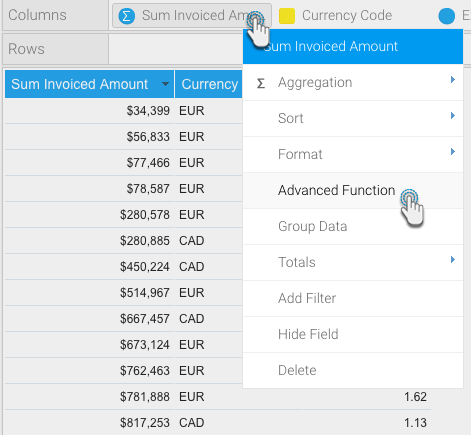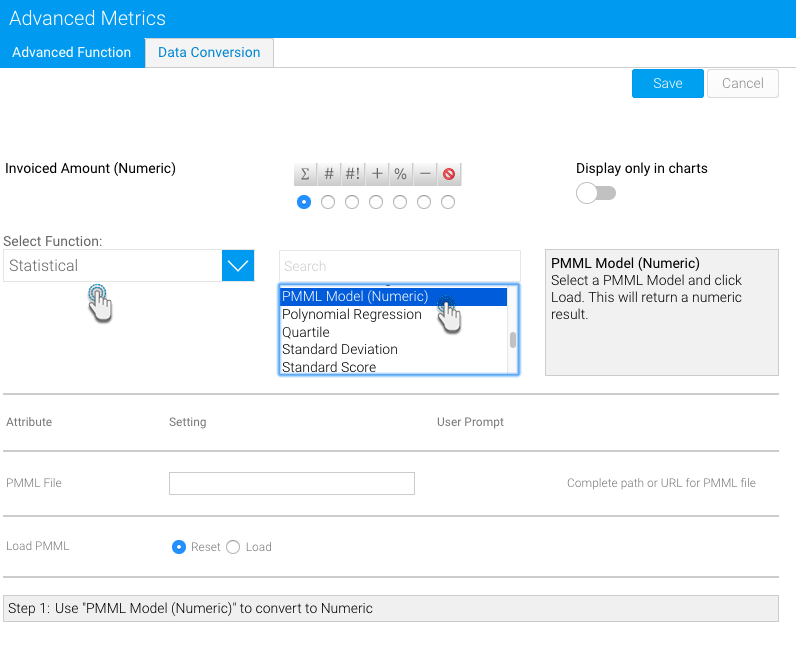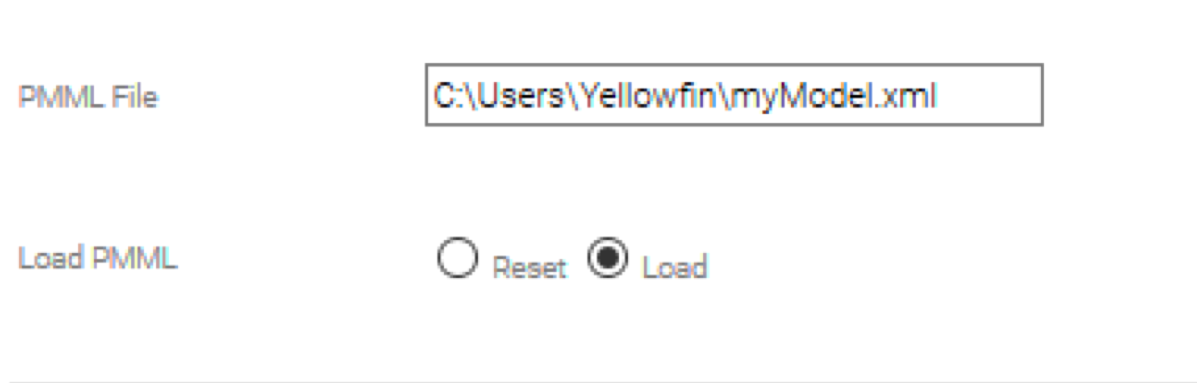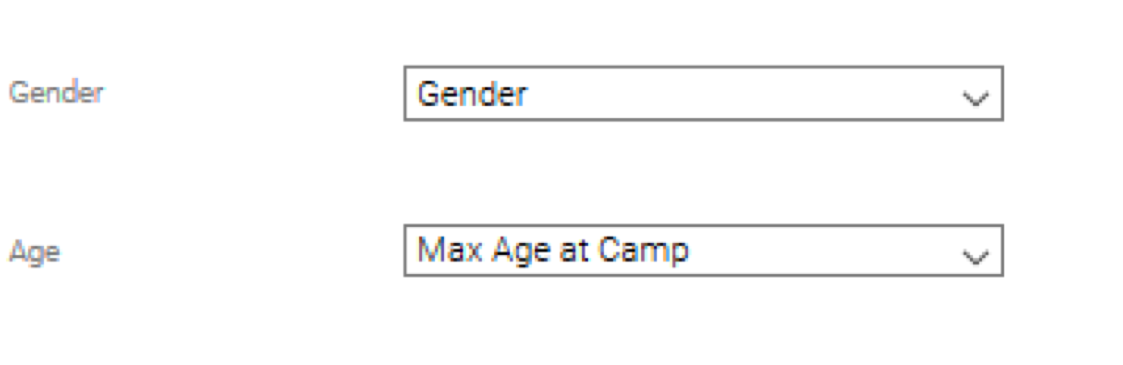This guide shows you how to use a data science model that has been saved in a PFA file in Yellowfin, by setting up an advanced function in the Report Builder.
Prerequisites
There is no need to set up a system for PFA. The main requirements are:
A data science model stored in a PFA format. This could either be a JSON or a YAML file extension.
Installing the PFA plug-in. (This can be downloaded from Yellowfin’s Marketplace.)
Data that you wish the model to run on.
Instructions
Here's how to use Advanced functions to integrate a data science model via a PFA file into your platform.
- Save your model in the PFA (.json/.yaml) format.
- Build a Yellowfin report with data you wish to generate predictions for.
- Drag in a new column that is of the same data type as the prediction to be generated. For example, if your model returns a categorical prediction such as gender, you would want to use a text dimension.
- Within the column formatting drop-down, click Advanced Function.
- Select the Statistical option from the drop-down and select the feature you wish to use.
- Provide the full filepath or URL to the PFA file and click Load. If the file path has not been correctly specified, you will need to click Reset, adjust the path, and click Load again.
- If Yellowfin is able to load the specified file, detailed configuration options will appear.
- Match the input columns required by your model, with the appropriate columns in the Yellowfin report.
- Click Save.
- Note: If there was a problem in processing the file, check that you have provided valid columns of the same data type required by the model, or look at the yellowfin.log file for a complete error description.