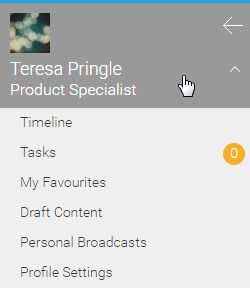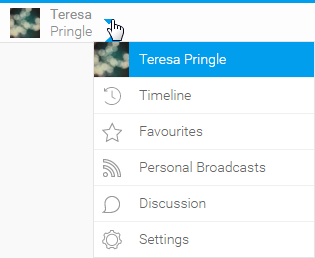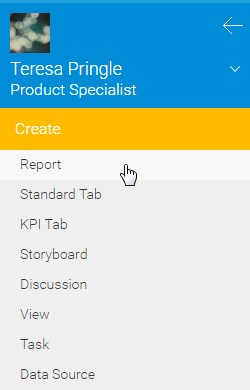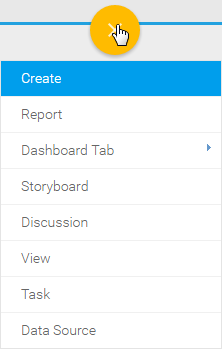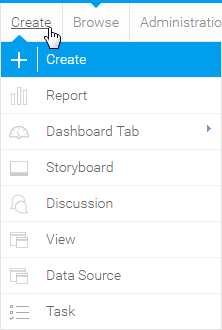Navigation Styles
There are two styles of system navigation available in Yellowfin; Left Side Navigation, and Toolbar Navigation. The option used within your system is defined by an Administrator on the Configuration page.Left Side Navigation
This navigation style was introduced in Yellowfin 7.2 as an alternative to the traditional toolbar. Main system areas are able to be accessed via the collapsible panel on the left of the page, outside of Yellowfin builders such as Report, Storyboard, and View Builders.
Toolbar Navigation
This navigation was standard prior to Yellowfin 7.2. Main system areas are able to be accessed via the toolbar at the top of the page, outside of Yellowfin builders such as Report, Storyboard, and View Builders.
Navigation Components
Depending on the access you've been given by your role you will see different things in the system navigation. The following section will explore all possible options - if something isn't available to you a system administrator will have to adjust your role permissions to grant you access.Search
The Search allows you to locate content, such as Reports, Dashboards, Storyboards, displaying results on the Browse Page.
User Timeline
The Timeline area allows the user to view activity that has occurred in Yellowfin relevant to them. It also allows the user to define preferences that just apply to their Yellowfin account, customising the way they interact with Yellowfin.
| Left Side Navigation | Toolbar Navigation |
|---|---|
Create
This menu gives you access to the various content builders used in the system. The options available to you through this menu will be restricted by your role permissions assigned by an Administrator.
| Left Side Navigation | Top Right (with Left Side Nav enabled) | Toolbar Navigation |
|---|---|---|
Dashboards
People
Browse
Streams
Administration
Clicking on the Administration option provides you with a list of the most commonly used Administration features. This is only available if you have Administration access.
| Left Side Navigation | Toolbar Navigation |
|---|---|
Inbox
The Inbox is a depreciated feature, replaced by Timeline in Yellowfin 7.2. It used to include notifications related to Reports, Dashboards, Storyboards, Comments, Discussions, Broadcasts, Approvals